Suitability OverviewSuitability Constraints are rules or compliance checks which can be targeted at parties including regions, customers, suppliers, even your own business, for example to reflect policies about ingredient use. The rules can be applied in many different circumstances, to combinations of item types, single items, items in applications and relating to the application and dosage. When ‘Suitability Check’ is triggered the item is checked against all the rules that apply and a Suitability Report is generated for the User. Suitability checks can be undertaken during product development and selection and can also be linked to document production. This means ongoing compliance is possible to manage. The key reasons to use Suitability checking are to:
Using Suitability Checks Select the Item using instant search. Select the appropriate Party or Parties and the relevant Application(s) and Dosage(s). Alter the TO and the format for reporting if required. Then Select ‘Check Suitability’. This will check the scenario, then give a message which indicates the item either passed or failed the suitability check, with an option to ‘Show Details’. Select ‘Show Details’ to access a PDF report with expanded information about the conditions of the check and the nature of the failed and / or passed checks. Places where Suitability Checking can be used
Suitability Checking can relate to parties or party groups, and can be applied to Documents. Examples of Suitability Constraints Constraints can be targeted at the physical composition (the composition exploded to physical raw materials), or targeted at regulatory composition (the composition exploded to full depth which includes all the raw material components). The choice as to where to target the constraint needs to take the situation into account. Sometimes there is more than one way to implement a constraint. All constraints should be tested before use to ensure you get the results you expect. A list of example suitability constraints follow, plus details, which may be helpful for orientation and learning how to add suitability constraints. Example A – Ban ingredients To ban ingredients, there are 2 common ways to do this: Example 1: If you have a group of ingredients which share something common (e.g. polycyclic musks), you can group them with a property and ban the property. To do this :
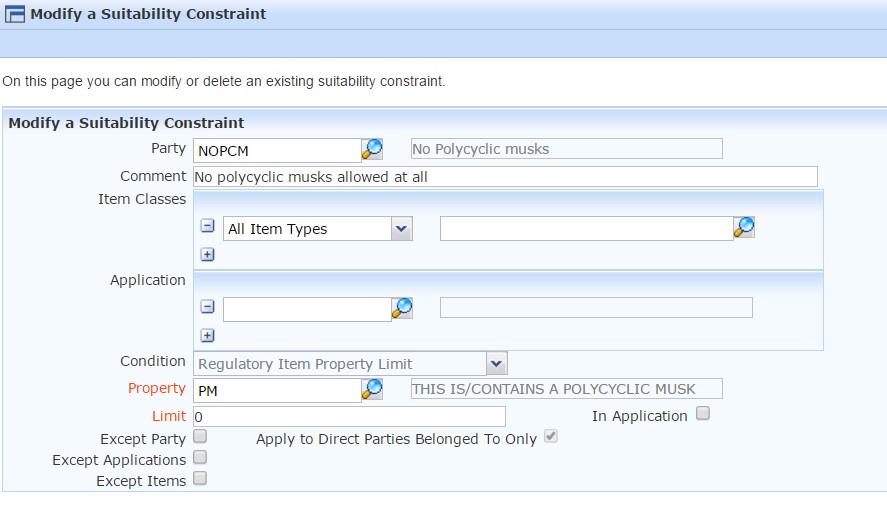 The benefit of the above approach is PM can be calculated for mixtures, so you have a positive identity of mixtures containing PMs. This approach is useful for high priority / common restrictions. For more about properties, look at the Properties Overview Example 2: If you want to limit raw materials on a case by case basis:
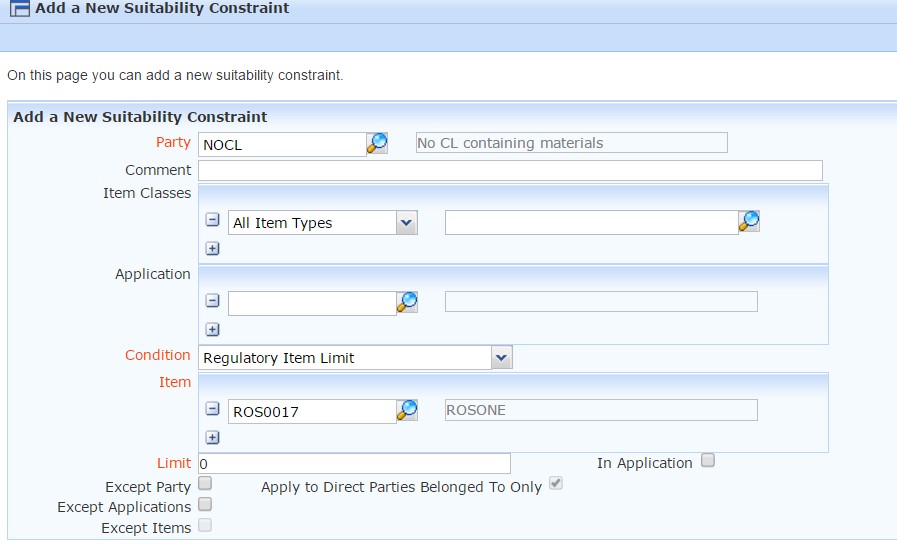 Example B – Limit ingredients to specific percentage in concentrated form, or in application This is similar to the above example except we are limiting rather than banning the ingredients. In the first example below, we will limit an ingredient in the concentrated product supplied, and in the second example we will limit an ingredient in relation to the application and dosage used by the intended customer. Example 1: Limit Physical Ethanol to a small percentage which limits the physical (directly added) ethanol to 0.09% in the concentrated product supplied.
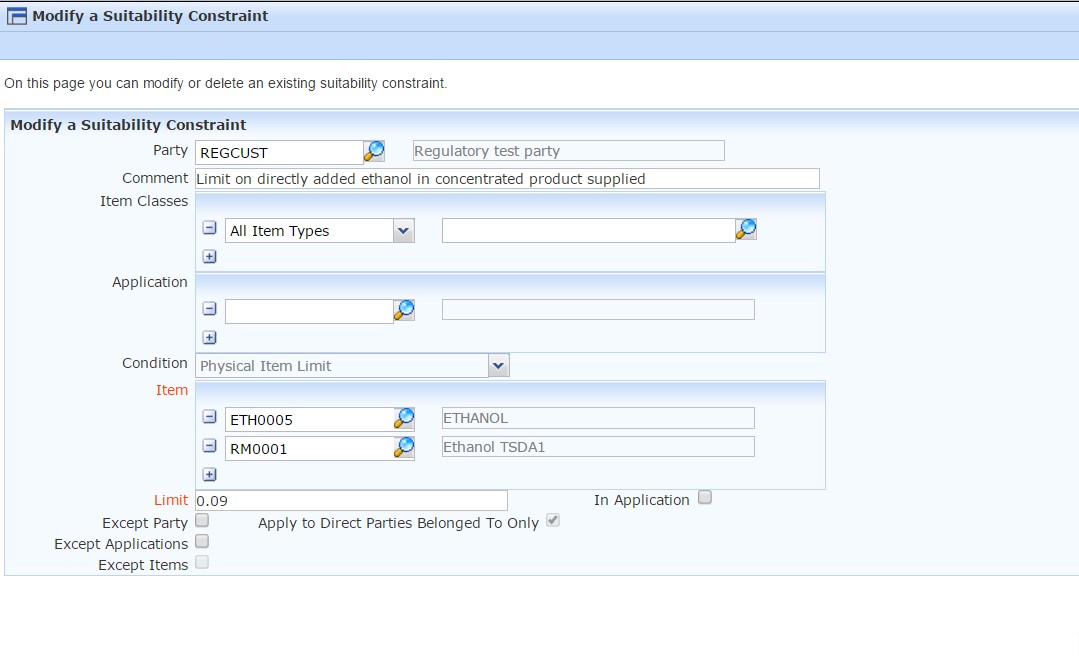 Example 2: Limit the ingredient, expressed at final dosage used by customer in their application
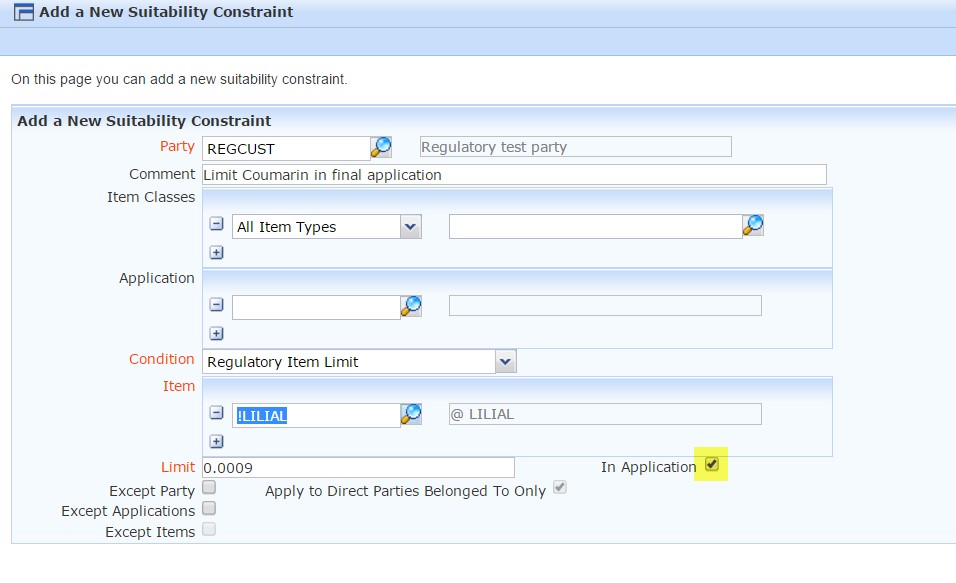 Example C – Ban hazards Sometimes you need to ban a hazard from appearing on a product you supply, or to avoid the carry over of hazards from your product to your customers product. A key example is to limit GHS pictograms on a consumer pack, or avoid particular hazards on the product you supply for health and safety reasons. Most GHS hazards have trigger point’s, the concentration at which the hazard applies, e.g. 10% for skin irritation category 2. This style of hazard has a TFV[1], where TFV=1 always represents the trigger point for the hazard to apply. In this situation, you should set a Property Maximum just below the trigger point (which is TFV <1, e.g. 0.9999) to avoid the hazard. In the first example below, we will limit hazards in the concentrated product supplied, and in the second example we will limit hazards in relation to the application and dosage used by the intended customer.
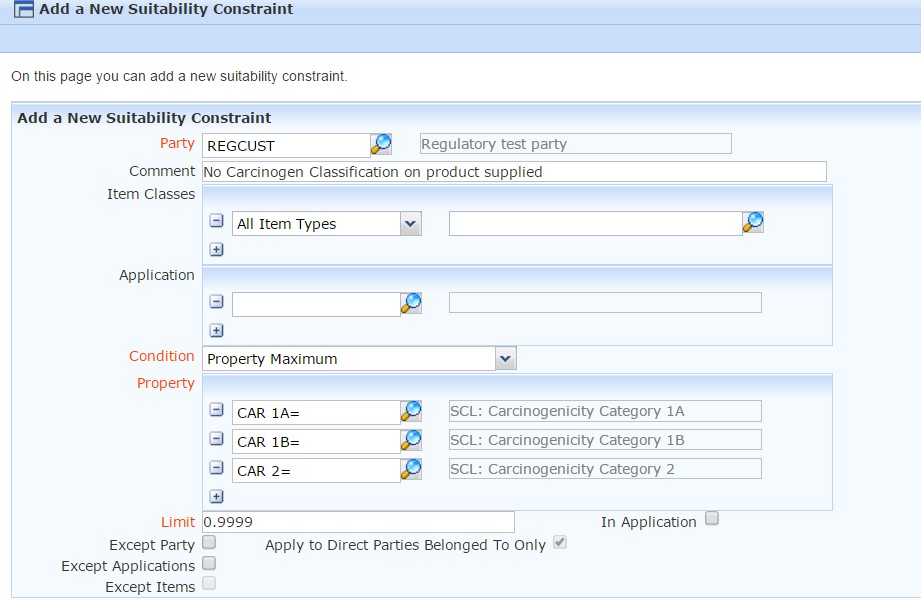 Example 2: Ban the environmental hazard pictogram from appearing on the product application which will be supplied by your customer (e.g. the candle produced by your customer) In this example the purpose is to prevent an environment pictogram from appearing on the customer’s product e.g. a candle sold in Europe. The key hazards are therefore Environmental Chronic Categories 1 and 2, and Environmental Acute Category 1. Environmental Chronic categories are cumulative, therefore by limiting Category 2, this in turn limits Category 1.
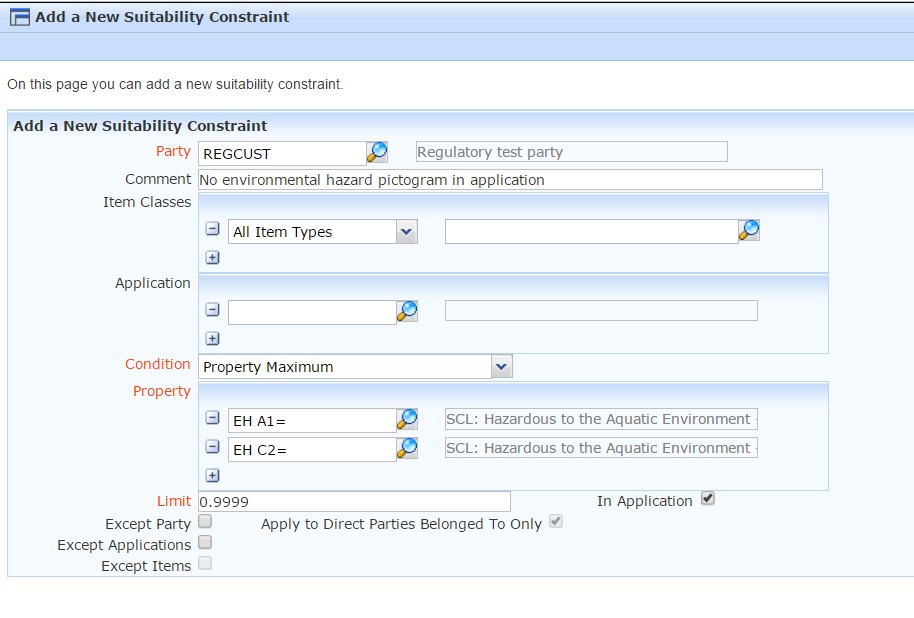 Example 3: To ban a hazard from being present on any ingredients of the product supplied e.g. no materials with Carcinogen 1A classification (regardless of level), use ‘Property Forbidden’
 For more about TFV’s visit the article:What are Total Fractional Values? With all suitability constraints, please check the result is as expected. |
|---|





















