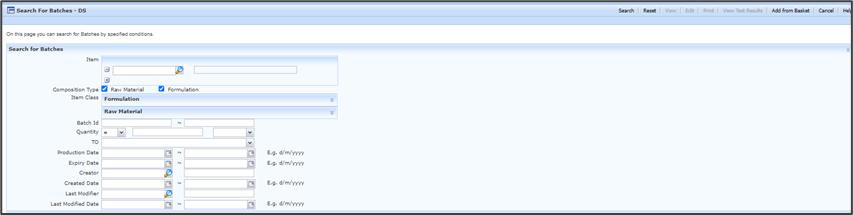Search for Batches
Search for existing Batches using a single field or multiple combinations, by inputting the following search criteria:
- Item Code(s)
- Raw Material and a or Formulation.
- Batch ID which is generated for existing Batches.
- Quantity of the Batch.
- TO (Target Organisation)
- Production Date or a date range.
- Required Date or a date range.
- The Username of the person who created the Batch.
- The Date the Batch was added or a date range.
- The Username of the person who last modified the Batch.
- The Date the Batch was last modified or a date range.
Once the relevant search criteria have been entered. Select Search and Formpak will display a list of matches.
Click on the Item to select and the Item will appear highlighted in blue.
Select View and the View a Batch window will open, here you can Edit and View Batch Results.
Select Edit and the Modify a Batch window will open. Select Save once all changes have been completed in this window.
Select Print and a Report box will appear, and the report format can be selected from the drop-down menu. Select Print and a report will be generated in the selected Format.
Select View Test Results a View Batch Test Result window will appear if the Item has a Test Result entered in Formpak. Here you can View Previous Versions of the Batch results and edit.
Add from Basket allows multiple Items to be added into the search criteria.
Click Reset and the inputted Search criteria is removed.
Click Cancel and the user will be taken to the Formpak home screen. |