Search for an Item‘Search for Item’ allows you to search for items using specific or a combination of criteria. 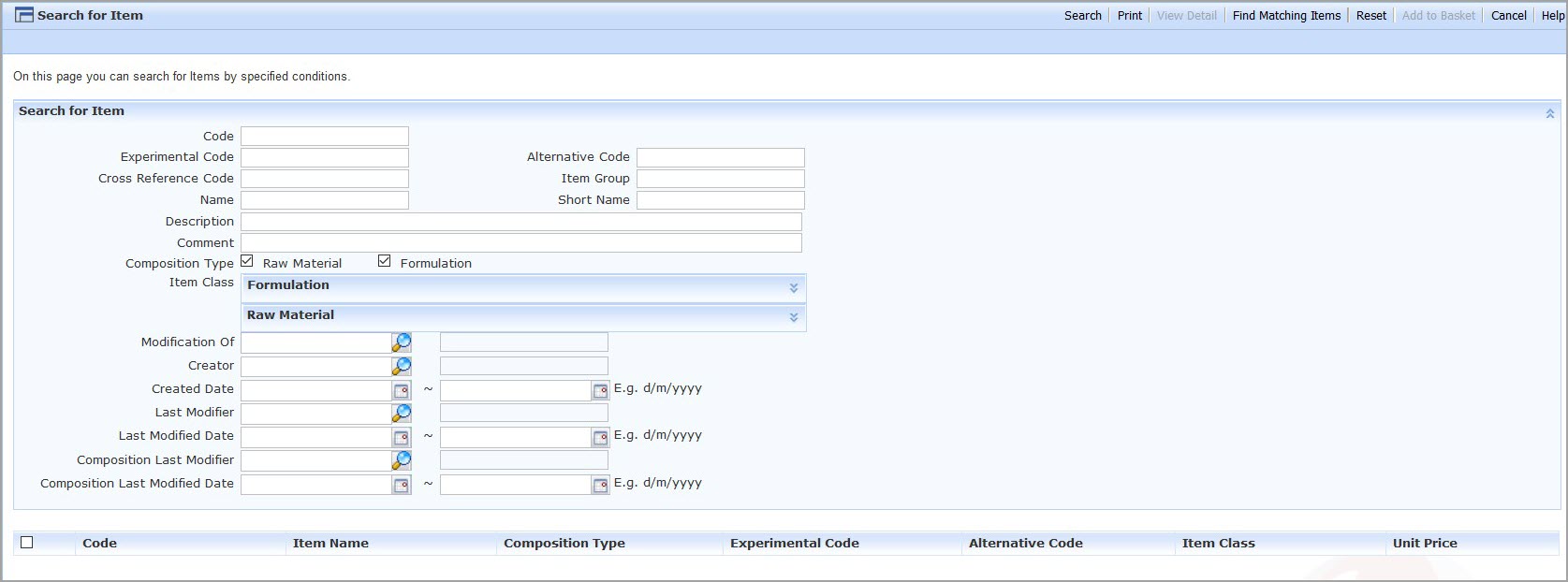 You can search using identification information such as Code, Cross Reference Code or Name, to find specific items: 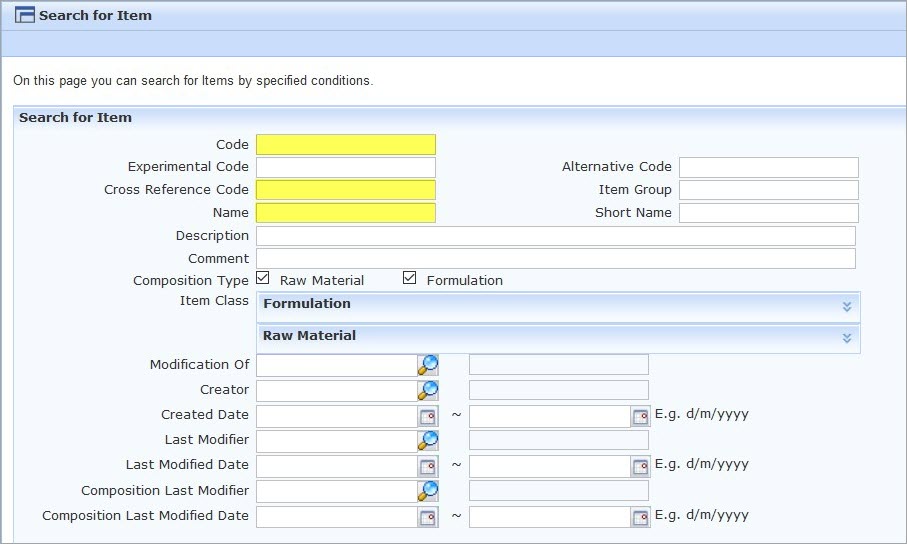 You can also search using the ‘Description’ and ‘Comment’ fields from the ‘Key Details’ tab of an item: 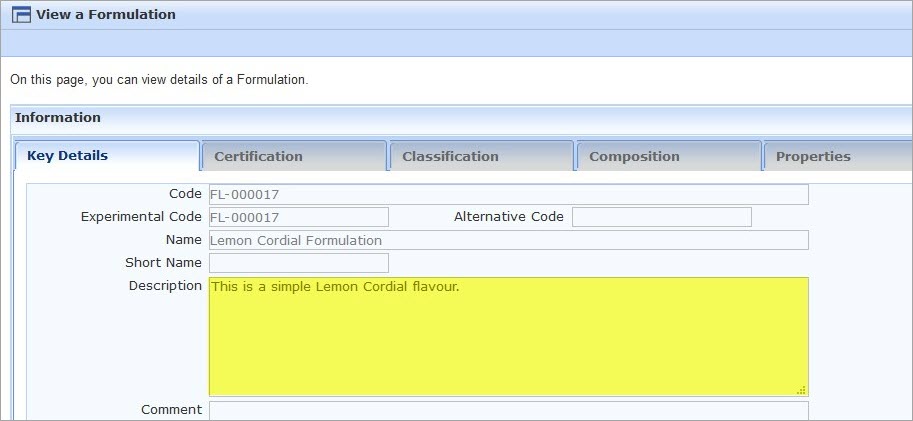 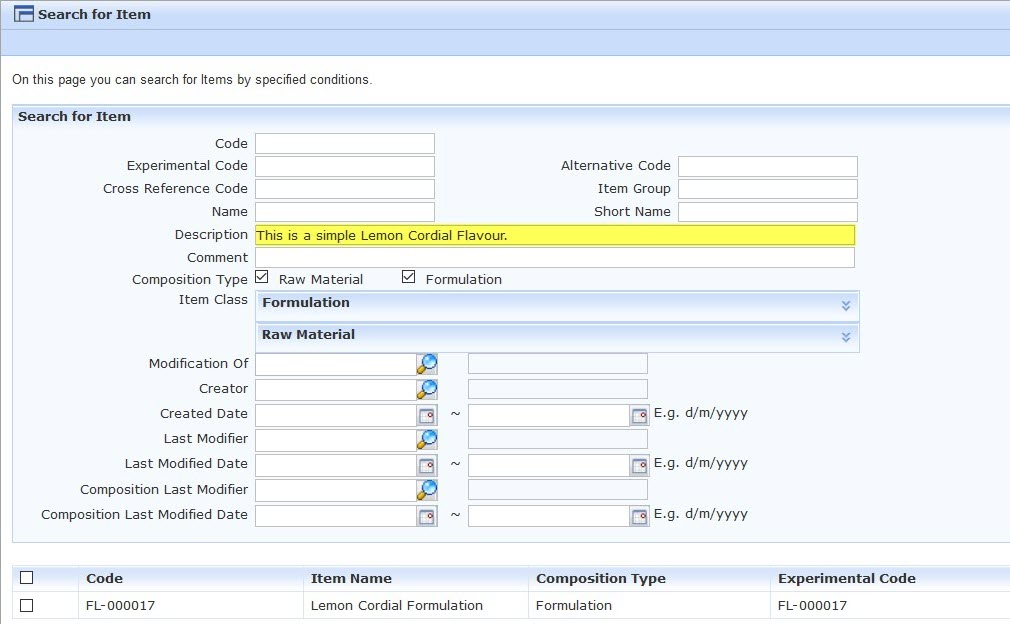 You have the option to search by ‘Composition Type’ and / or specific Item Classes: 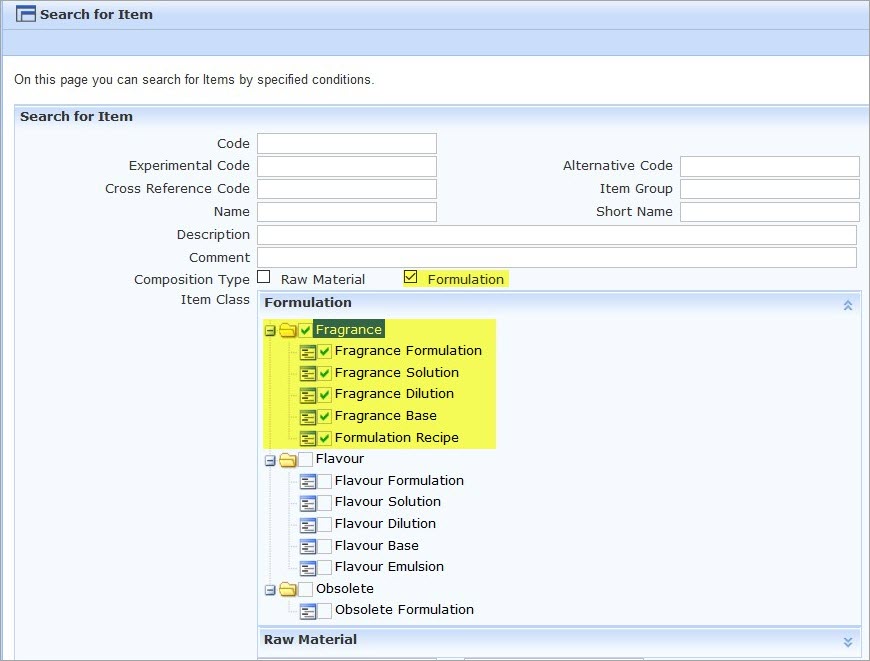 You have options to search by Creator and Modifiers: 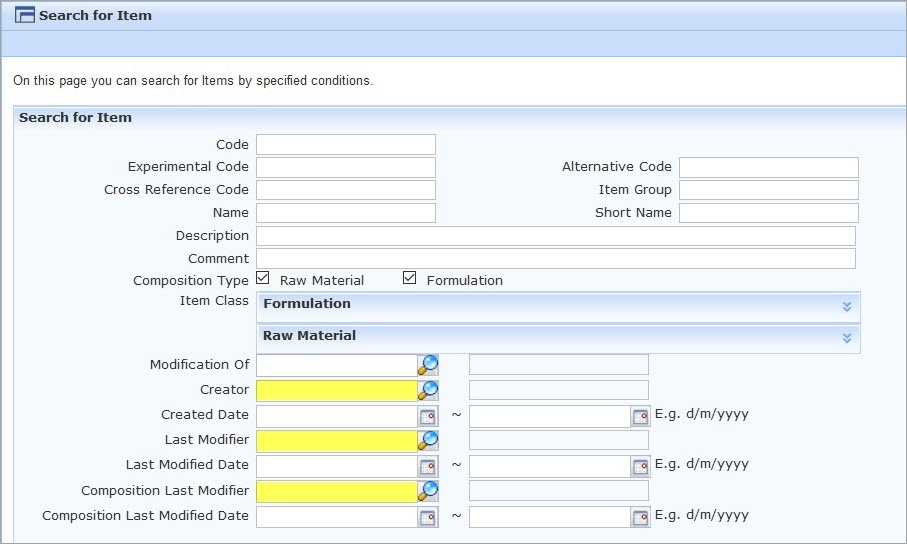 You can also search using items added or modified within a certain time frame. 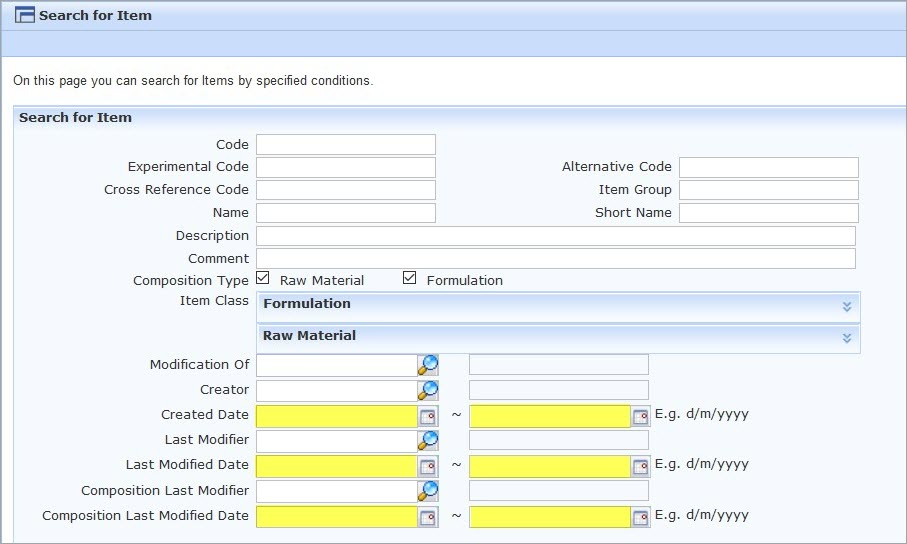 Any of the above can be used as part of a combination of search criteria. Once you have found relevant items, you can generate a list of the items by clicking ‘Print’: 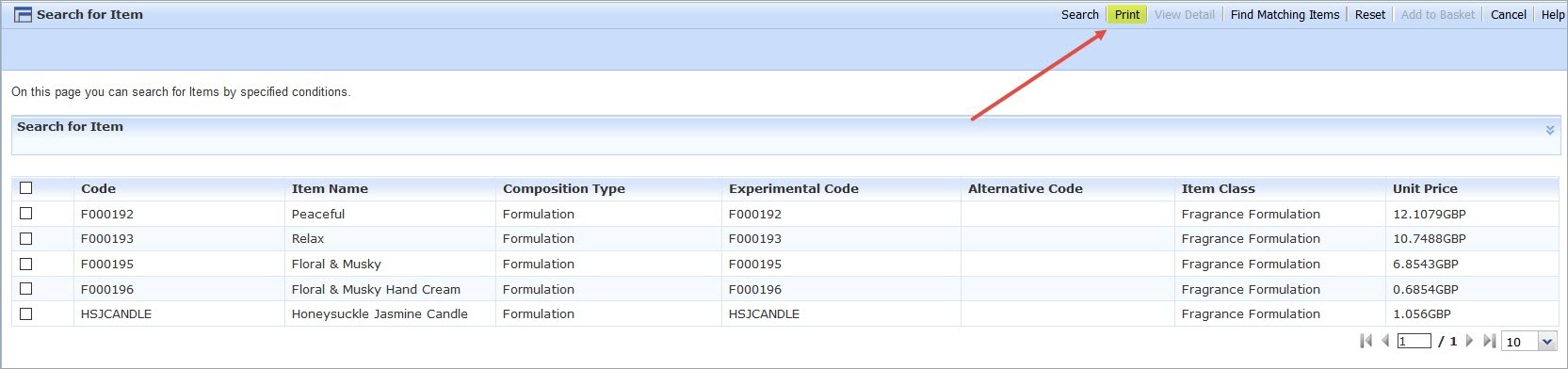 You will have the options the show the attributes used in the search criteria: 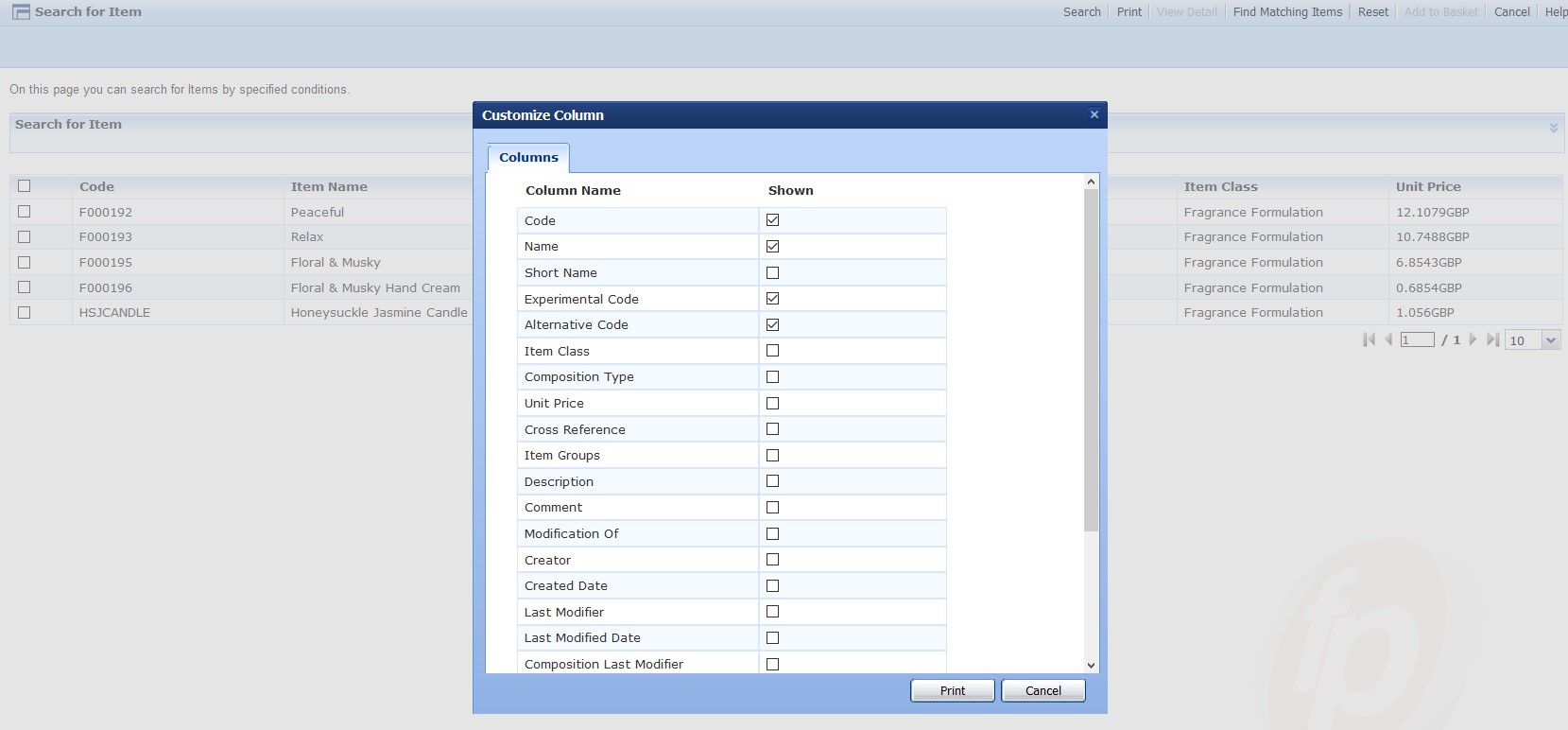 ‘Tick’ the information you want to include on the report, then select the Format for your report and click ‘Print’: 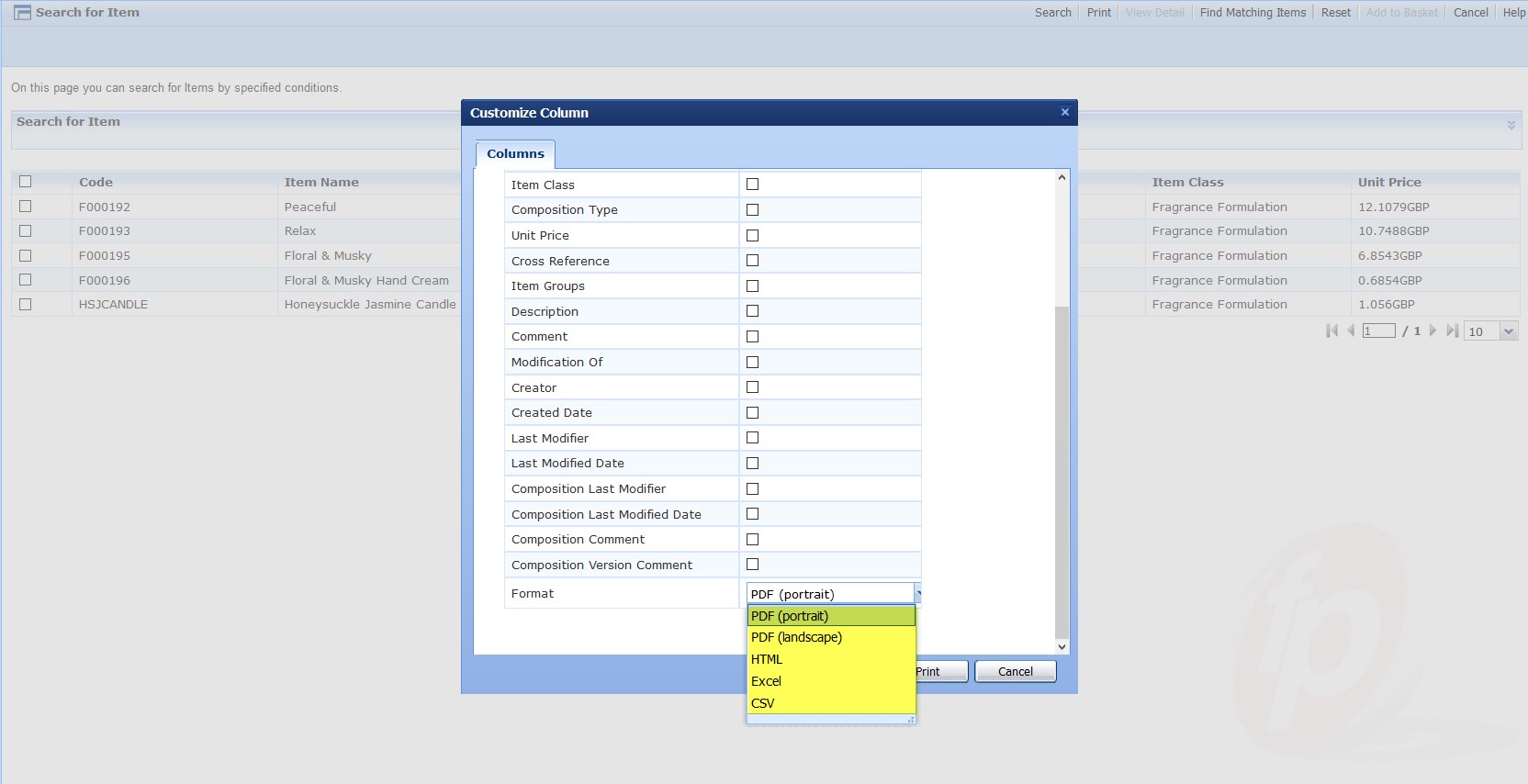 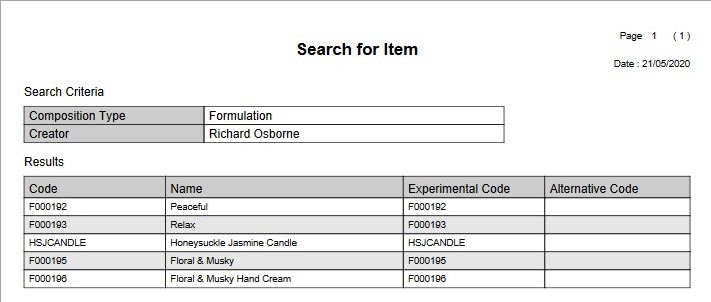 Highlighting an individual item and clicking ‘View Detail’ will open the item in a new window, in either ‘View a Raw Material’ or ‘View a Formulation’: 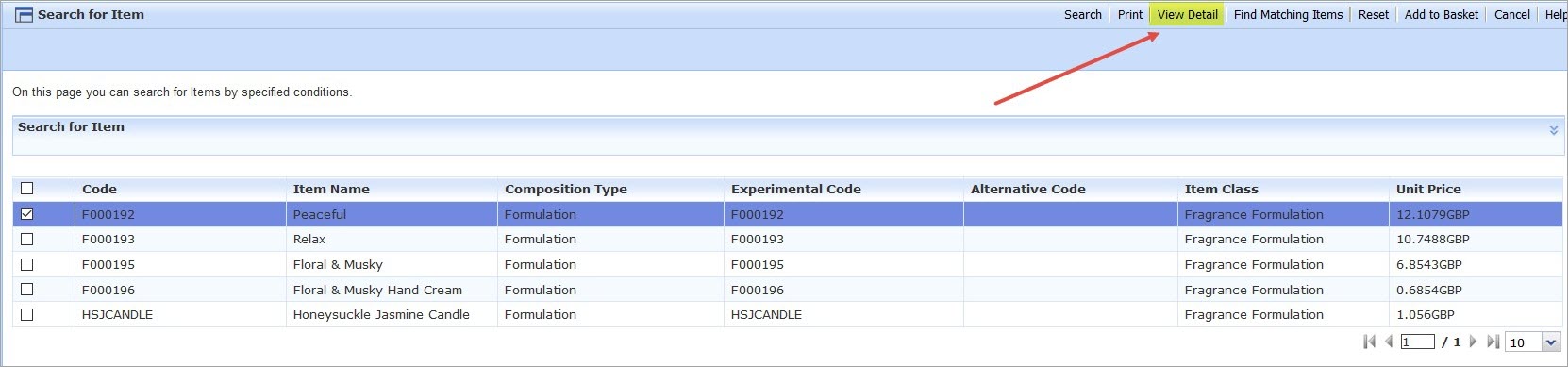 You can also choose to add selected Items to a Basket using the ‘Add to Basket’ button:  In the ‘pop-up’ select the basket you want to add it to and then click ‘OK’ There is also the option to ‘Reset’ the search criteria and a quick link to ‘Find Matching Items’  To view or adjust the existing search criteria, click the ‘Search for an Item’ bar. 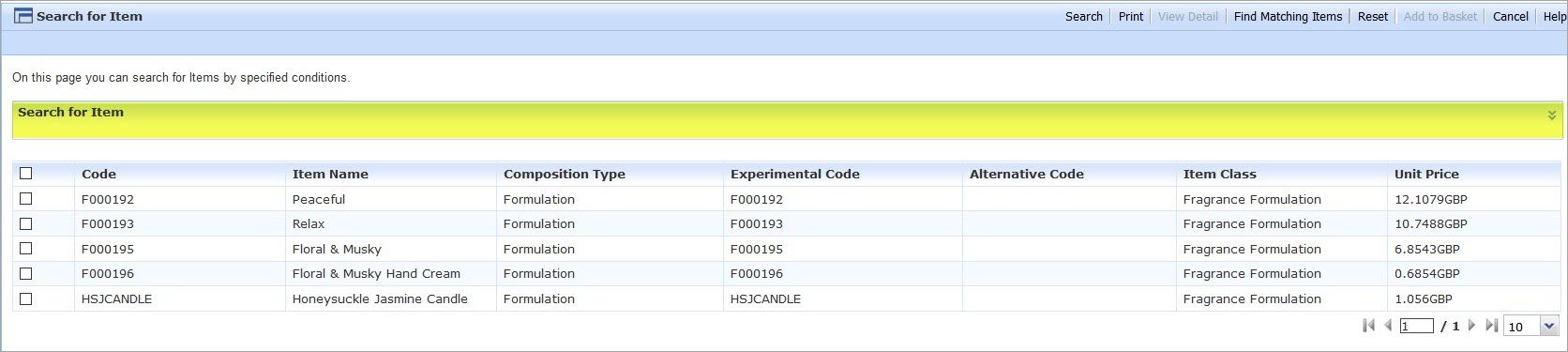 This will expand the search criteria section: 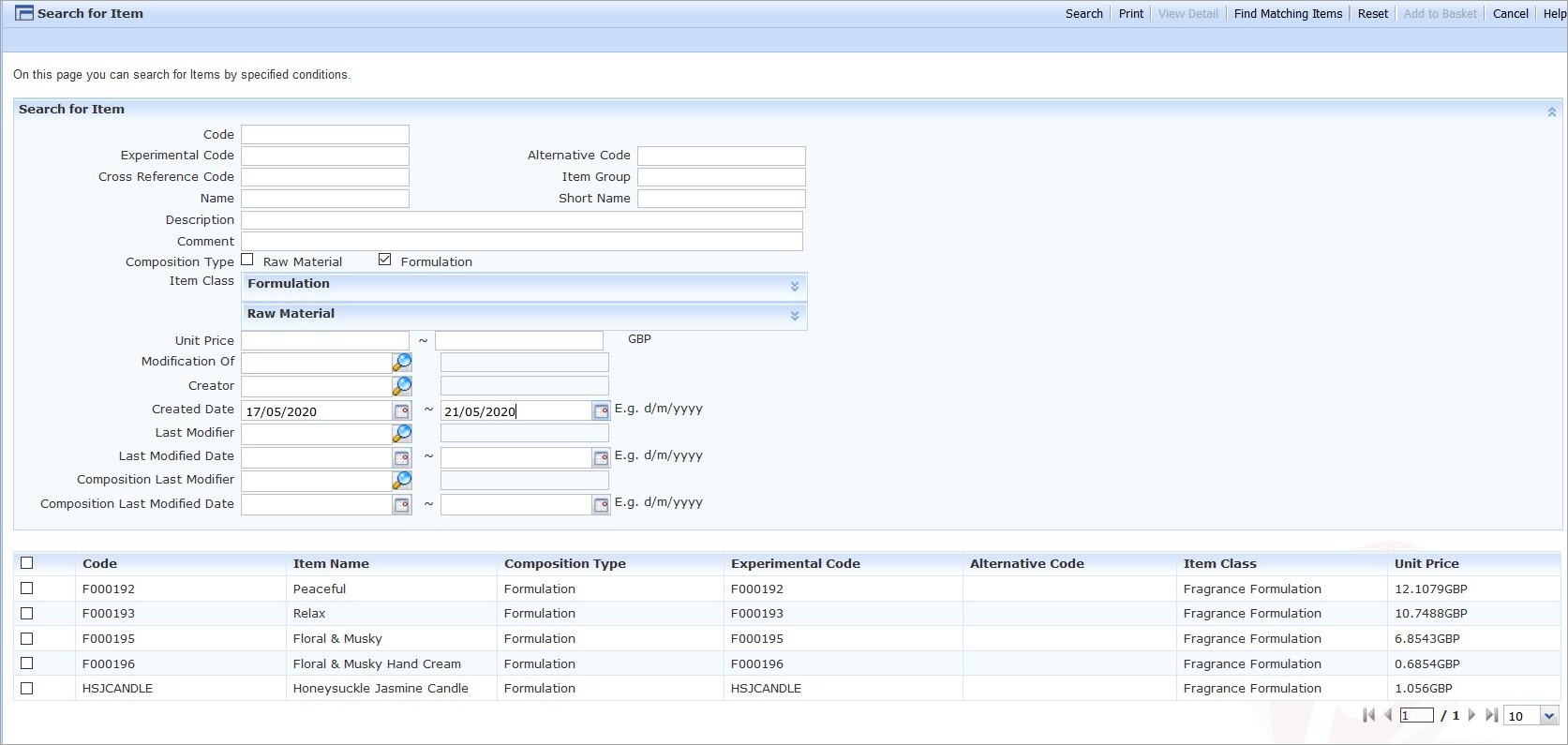
|
|---|





















