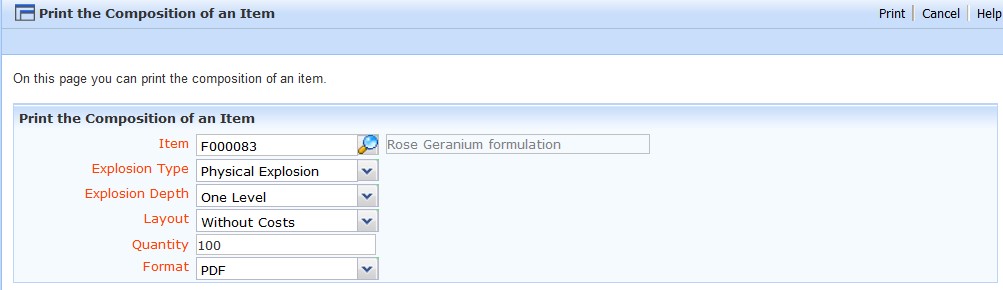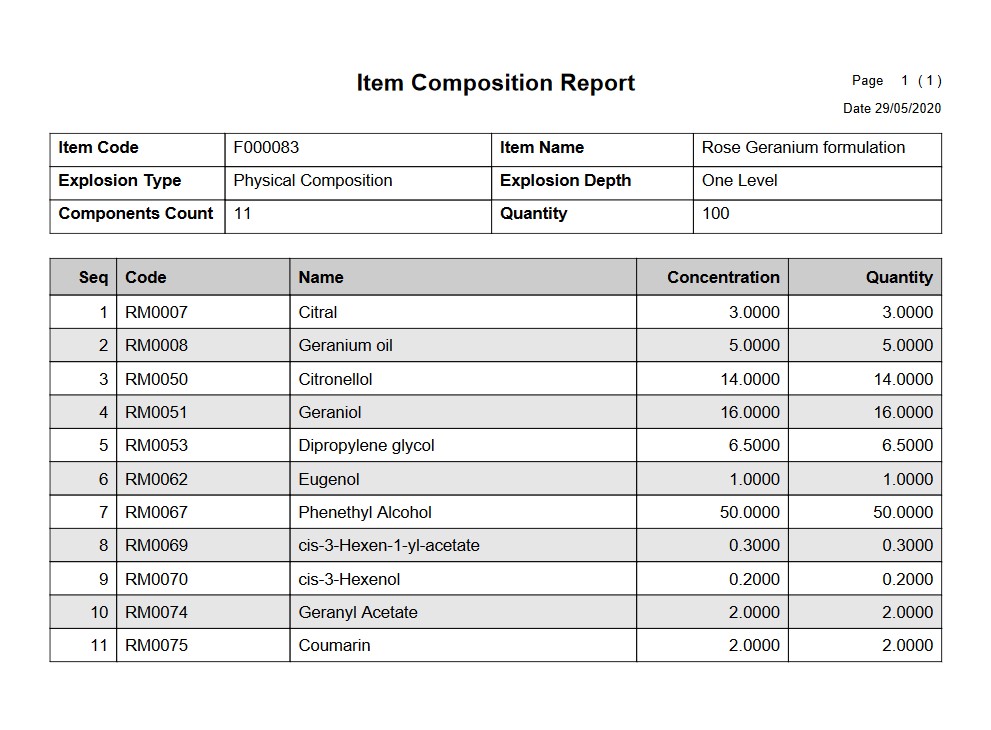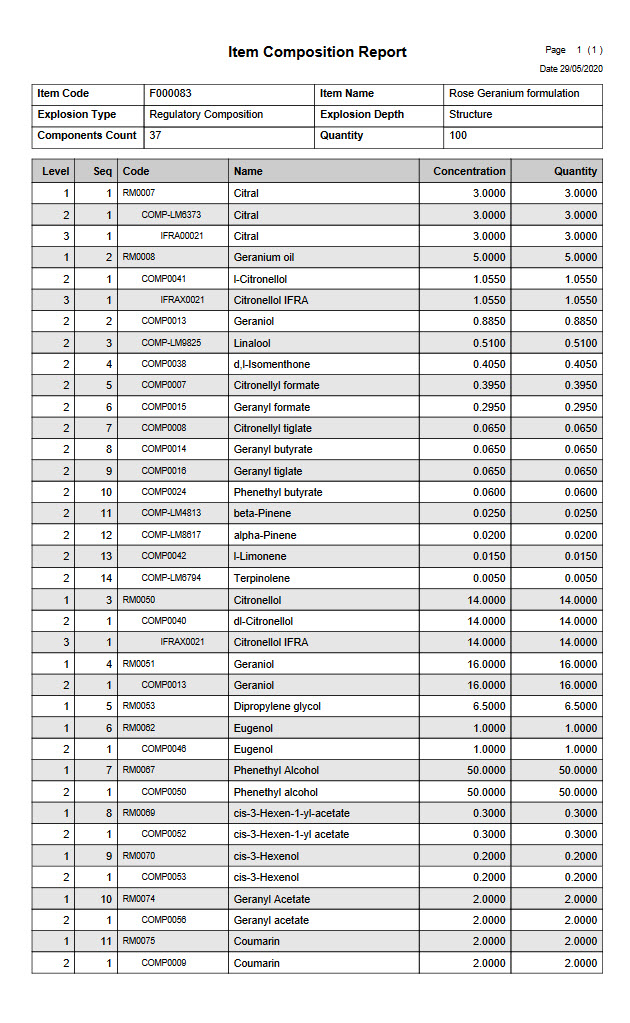Print the Composition of an Item
Print the Composition of an Item is a tool used to generate an Item Composition Report.
This is a useful report to see different views of a composition.
To generate on Item Composition Report, follow the below process:
- Enter the item of interest
- Select an Explosion Type – This has two options:
- Physical Explosion – This will show the directly added (physical) ingredients.
- Regulatory Explosion – This will show the regulatory components (i.e. the components of raw materials)
- Select an Explosion Depth – This has several options:
- One Level – The standard view of the composition.
- Structure – The composition with levels showing the components of other compositions.
- Productionise – The composition flattened to a practical level, taking into account the Minimum Weighable Quantity (an application setting) and the value of Prevent Explosion for formulations.
- Simplify – Simplify (explode) the composition. This differs to Flatten option by taking into account ‘Prevent Explosion’ if indicated on any formulations.
- Flatten – The entire composition (flattened)
- Manufacturing Instructions – The composition shown in stage order with manufacturing instructions based on each stage.
- Select a Layout – This has two options:
- Without Costs – This does not include cost information
- With Costs – This will include the Unit and Extended Cost of each component and the Unit and Total Cost of the focus item.
- Specify a quantity – This will adjust the quantity of each component accordingly.
- Choose a Format – This gives you to option to choose the file format for the report. PDF, HTML, Excel or CSV options are available.
- Click ‘Print’ to generate the report.
Example 1:
A Physical Explosion at One Level, without costs:
Example 2:
This is the same item report but with the Explosion Depth set to ‘Structure’:
|