Print Documents OverviewPrint Documents There are several options in the software to generate documents: Print a Document for an Item – print a single document or label for an item, company is optional. You can email documents from this option. Print Documents for a Company – print multiple documents and labels for the same item, company is required. Documents are generated in a zip file. Print Documents and Labels – print multiple documents and labels for multiple items, company is required. Documents are generated in a zip file. Manage Documents Required – find and print documents which are required to be supplied to customers because the documents have been automatically updated, or based on using ‘Print Later’. There are various Print options available: Print: Prints to a printer. The printer can be specific to the user or the document being requested. More about printer set up is found in the following link: Direct Printing within Formpak
Select Printer: Use this to change the default printer. Email PDF: (in Print a Document for an Item) Generates a PDF copy of the document ready to email. Select the Email PDF Option  This will generate your pdf for you to review, if you minimise this you will find the following : 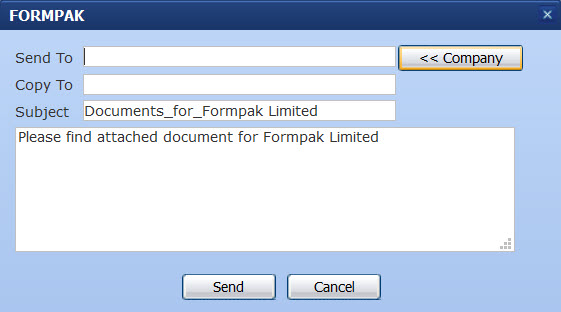 Complete the fields and click Send. Print to PDF: Generate a PDF copy of the document, ready for printing, emailing or storing. In Print Documents and Labels and Print Documents for a Company you have the option to download the zip file or Send by Email. Preview: Generates a PDF copy of the document as a preview version, without creating a full version of the document. This is useful to view the appearance and content of a document before committing to make a full version of it. Preview is also useful when you are prevented from using the usual print functions if the document is invalid or properties are not determined. Print Later: Generates a PDF copy of the document, ready for printing later. The PDF is not displayed, but the document is added to the documents required list for the company. You can use ‘Manage Document Required’ to find these documents and produce them together in a zip file. This can be useful if you have a lot of documents to send to one customer. Viewing Documents Documents which have been produced for items can be seen in the Documents tab of raw materials and formulations. This displays the English generic version of the document. You can also use ‘View Document for an Item’ to show documents produced. You can highlight a document to print again or add/delete/reset version number. Conditions and rules for printing documents Documents are printed in accordance with the behaviour and checks which exist with the software: Validity Property – is the document ‘valid’ to produce? A typical example for Safety Data Sheet is that the flashpoint must be available for the item, else the SDS cannot be valid. This rule is a ‘validity property’, which is a custom property which itself can be viewed in ‘View a Property’. Each document can have it’s own validity property and they can be seen in ‘View a Document Supply Condition’. Properties Determined – are the properties of the item complete? Every raw material and formulation has a value for ‘Properties Determined’ on the properties tab of the item. When Properties Determined = Yes, then it’s possible to produce the document. However, if Properties Determined = No, this means some information is incomplete and therefore it’s not a good idea to generate the document. Suitability Check – Optionally, it is possible to require that a Suitability Check is passed before the document can be generated. This option can be seen in ‘View a Document Supply Condition’. Is Document Requires Suitability Check = Yes, then the document will not be produced if the check fails. Permissions – There are several Permissions which relate to print document functions, so different Users can be given different functionality. The core function permissions are available in ‘Permissions on Operations’. Permissions which relate to specific documents are available in the permissions tab of ‘View / Modify a Document Type’. Here you can specify who can e.g. print the document, print the first version of a document, print revised versions of documents. If a user does not have the appropriate permissions, they cannot perform the function. |
|---|
Related Help:





















